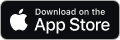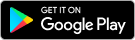MANAGE CLIENTS SECTION
This section is used to access and manage the Client list. This includes adding new clients and editing existing. This section is also used to Export and Import client details.
Create a New Client
Click the Create Programs button and enter required information
Search the Client List
To search the Client List, enter a full or part client name, or use the available filters
Export Client Records
– Select a clients record, or multi select records using the checkbox on the left side of the list
– Click Export to create a CSV of this information
– Open the CSV file to view the information
Import Client Records
Prepare the data for import
– First, select a client record, and click Export. Use the exported CSV file as a template to collate and organise the client data you plan to import.
– Arranged source data into the format and order of the CSV, otherwise it will not import.
– Save the source data as an Excel file, CSV format (or similar CSV format)
– Up to 2000 records can be imported in a single action
Import Client Data
– Click the Import file icon, adjacent to the Import button and select the source CSV file
– Click Import button. Import process will take 5-30s, see confirmation message
– Any problems with the import, please email us and we will troubleshoot for you, most import issues relate to the structure and content of the imported file
Tip – Client data is matched based on Client email address.
– If the Client record already exists, other fields will be updated with (any) new information.
– If the record does not exist, a new client record will be created