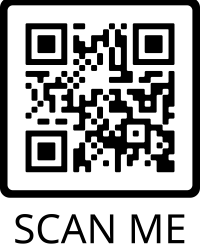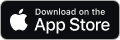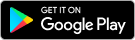My Exercise Program App
The My Exercise Program app will enable your clients to complete their programs on their smartphone, rather than via a hardcopy, PDF or through the Client Portal. By completing their program in the app they enter valuable information to help track their training compliance and progress. The app carries your company branding and details reminding your clients how great your service is!!
** NOTE ** This app is for clients. You must login to the app with Client credentials (email and password), not Practitioner credentials. Find these details in the Clients/Details section.
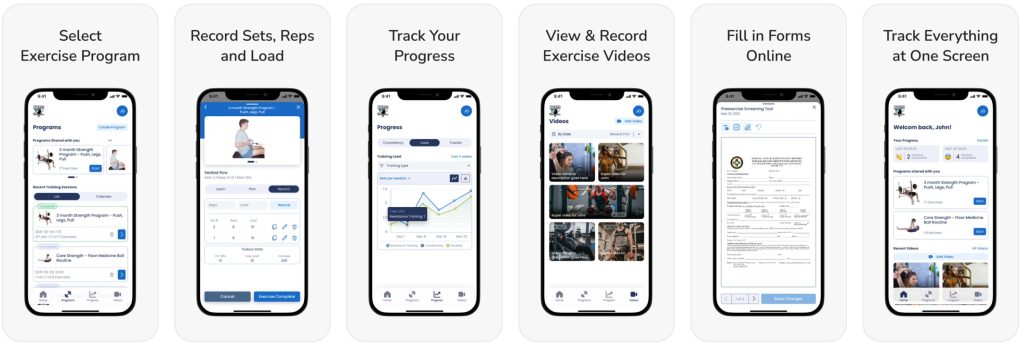
How the App Works
Exercise Programs, Forms and Videos shared by the practitioner from ExerciseSoftware, are visible to the client in the MyExerciseProgram app. Information recorded by the client in the app is available to the practitioner in ExerciseSoftware/Client section, to track progress and compliance.
Personalise the App
Add your company logo and business details for display in the client app. Manage this information in the ExerciseSoftware/Settings/Client Portal & App Settings section. The information will then update in the client app on next login.
Enable Client Access
The practitioner must enable client App access and share login credentials with the client in order for them to login
- From the Client/General section, toggle Enable Client Portal and Mobile App Access to the On position, reset client password if desired
- Use the Send Invite function in the Client section to email the app download and login details to the client. The QR Code on this webpage (above) can also be used for clients to download the app.
- The client must install the app and login using their unique credentials. Password can then be reset by the client in the app.
Share Exercise Programs, Forms or Videos
Assets are shared with the client from the respective Client and Program sections – Toggle the Share with Client button to share an item. Once the client logs into the app, any shared exercise program, form or video will be available. The client will receive an app notification when new items are shared.
Review Client Progress
As the client completes their exercise programs and enters information in the app, this information is available in the Client/Training Progress section for the practitioner to review.
—
Instructions for Practitioners to Explore the App
- Personalise – Add your company logo and details in the ExerciseSoftware/Settings/Client Portal & App Settings section
- Set up a demo client in ExerciseSoftware, enable their app access then create and share an exercise program with them
- Install the app on your mobile device using the QR code, or link in the Send Invite email
- Login to the mobile app using the credentials for the demo client
- Complete the exercise program – Start an exercise program and view the prescribed exercises. Open the exercise to view the details and record repetitions and load for each set. Continue through the program before marking the session as complete and recording the training intensity score (RPE).
- See progress – Once a few sessions have been completed in the app explore the training Consistency, Load and Exercise Tracker sections where a range of variables can be used to assess compliance and progress.
- Record a video – Record a video in the app for sharing with the practitioner. View it in the ExerciseSoftware/Client/Client Details/Videos section. Videos can also be shared with the client from the ExerciseSoftware/Client/Videos section.
- Share a form – Share a form with the client from the ExerciseSoftware/Client/Forms section. Forms can be edited in the app, all changes are saved and visible the the practitioner.
- Practitioner info – Your company logo is displayed in the top left corner of the app, click it to reveal your contact details. Update these details in the Client Portal & App Setting Section of ExerciseSoftware if needed.
Feedback
We’re always looking to improve. Please take a few minutes and tell us what you think of the app.