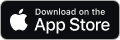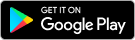CREATE EXERCISE PROGRAM SECTION
TROUBLESHOOTING – Most common issue on this page
‘Exercise Programs will not generate when I click the ‘Generate Program’ button’
- Check your web browser settings and ensure ‘Pop Ups’ are NOT blocked
- Check to ensure you have Adobe Reader installed. Get it here
- Try a different web browser. Internet Explorer, Firefox and Safari are the most popular
- Contact us
‘Cannot find any exercises when I search’
- Try widening your search by using the dropdown menus. Make only one or 2 selections and click Search
- Use the same keywords or part of the words the appear in the dropdown menus
- Keywords – Exercise names, category, body part, muscle group and equipment can all be used as keywords
- From the Exercises window click the yellow star to make any exercise a favourite. Favourites always display first in search
‘I cannot add exercises to the exercise program’
- Search for exercises by making selections in the ‘Search Exercise Collection’ section
- Select an exercise by ‘ticking the box’ in far left of that exercise’s row
- Add the exercise by clicking ‘Add Exercise’ button at bottom of Exercise List
- Repeat process and add more exercises to construct the exercise program
Page Icons & Operations
EXERCISE PROGRAM GENERATION PROCESS
- Enter exercise program details and print options
- Search for the exercises you want to assign to exercise program
- Add exercises to the exercise program
- Final edit of exercise program – exercise names, sets, repetitions, exercise order etc
- Generate (and print or email) the exercise program
1. Prepare Program tab – Exercise Program Details & Print OptionsAssign the Exercise Program – Select the appropriate client from the Client Name dropdown menu, or assign the program to Templates. To add a new client go to the Clients tab on the main menu Name the Exercise Program – Add text to Program Name field (mandatory field) Choose Exercise Program Layout – Select the appropriate Print Layout from the dropdown menu Branding Options – Select the appropriate Page Header and Cover Page from the dropdown menus. To edit or create new page headers or cover pages click the corresponding tab on the main menu Add Comments – Add any relevant comments to the Comments field. This text will print at the top to the PDF layout Decide What Information to Print – Click the To Print boxes if you want the associated information to print on the PDF layout.
2. Exercise Collection Search
Find the Exercises You Want to Use Refine the exercise collection to find the exercises you want to assign to the exercise program. To refine the list search by keywords or use the dropdown menus Search by Keywords Enter words that reflect exercise names, training categories, body parts, muscle groups and equipment. Each exercise also has a series of listed keywords which includes individual muscles Search by Dropdown Menus Click and select the appropriate option from the Training Category, Body Part/Muscle Groups and Equipment drop down menus Extended Search Provides more search options including searching only Favourite exercises or showing Hidden exercises. Note Exercises can be added to your Favourites List or Hidden from search. These settings can be adjusted by viewing the exercise list in the Exercise tab Add Exercises from an Existing Exercise Program Template Select the appropriate program template for the Add From Template dropdown box, click Add.
3. Add Exercises to the Exercise Program
From the exercise list exercises can then be added to the exercise program. Simply click the Add button in the operations list of that exercise, or click the ‘check box’ and click the Add Exercises button. Exercise Preview To Preview an exercise on the Exercise List , either – Mouse over the Image icon an image will appear – Click View a window will appear with exercise details and images
4. Exercise Program Editing
Functions once exercise are added to the program Sort Exercise Order click the Up and Down arrows of each exercise Remove Selected Exercises from the Program click the Remove icon of each exercise Edit Exercise Name & Settings Click the Pencil icon and edit text, sets, repitions, rest and load values. Note this editing is only relevant to the added exercise, not the exercise listed in the central exercise collection Batch Edit Exercises – Click the ‘check box’ on far left of each exercise row. Click Batch Edit Exercises button. Make desired changes to sets, repitions, rest and load values. Add Weeks to the Program – Click Add/Remove Weeks to add 4 week progression of sets, repetitions, rest and load. This details can be edited individually or as a batch. Add a Blank Exercise – This field can be left blank or edited to add any exercise name or comment to the program. Add Sub Header – This field can be added and edited to create a sub header in your program
5. Create & Save Exercise Program
Click Generate Program button at the top of the page to generate the exercise program Click Save/Update to save the exercise program for later reference